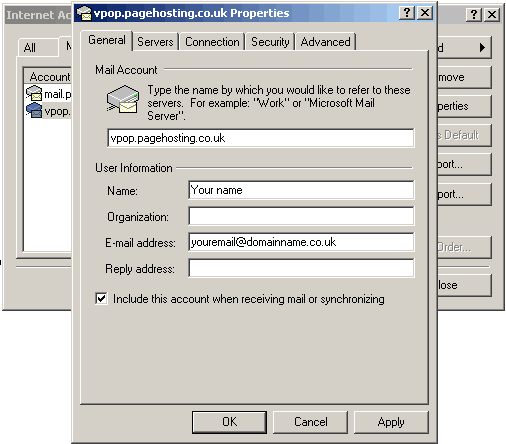| |
Open Outlook Express and select Accounts from the Tools sub-menu.

From the dialogue box that opens click on the "Mail" tab at the top, and then onto the "Add" button. From the menu that opens select the "Mail..." option.

In the new window that opens enter your name and click on the "Next" button.

In the next window enter your e-mail address into the box provided. This will be of the form yourname@yourdomain.co.uk.

In the next window put in the POP3 and SMTP server information, as shown. Click "Next".

Here enter your username and password, which you will have received from us, these are case sensitive so enter them exactly as shown. Click "Next", then click "Finish" on the next window.

Once you have clicked on "Finish", you will be taken back to the Mail Accounts window, which will now show your new e-mail account setup. Double click on this new account, and the following properties window will appear:
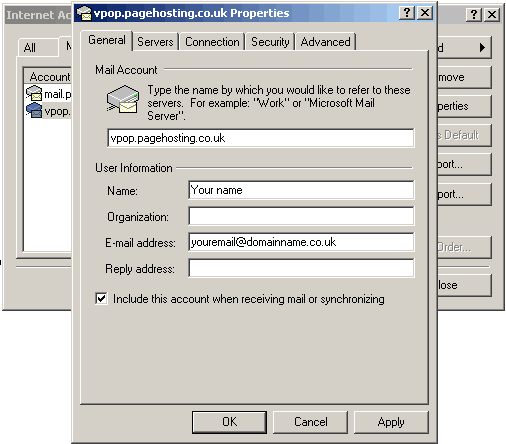
In the properties window select the "Servers" tab and make sure the box "My Server Requires Authentication" is ticked.

Click "OK" on the properties dialogue box, and "Close" on the Mail Accounts window. You will now be able to check your email by clicking on "Send and Receive" and send e-mails via the "Create E-Mail" button.
|
|
|
|